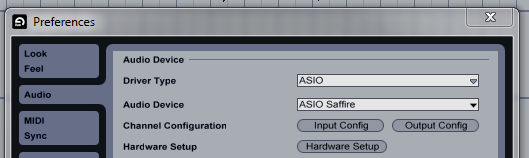A short tutorial for playing audio from Ableton Live to Skype on Windows. Virtual Audio Cable (VAC) is a tool that can connect audio between programs. If you pick VAC as an input device in Skype, whatever you play in Live will be streamed to Skype. Using Audio Repeater, you can also play the output to your speakers.
Installation
Install Virtual Audio Cable (VAC). The trial version will constantly say "TRIAL". The paid version is $25. If it has been installed before, uninstall that version first using the Windows control panel.
VAC contains these tools:
- Control Panel: Creates virtual audio cables; you can use it in audio programs as output, and then in other audio programs as input.
- Audio Repeater: Loop back audio, for instance a VAC's output to the speaker. You need this to hear the results of a mix yourself.
Start VAC's Control Panel and click Help for a help file.
Startup
Open VAC Control Panel to see what is happening. There should be one cable.
In Ableton Live, choose:
- Driver Type: MME/DirectX
- Audio Output Device: Line 1 (Virtual Audio Cable) DX
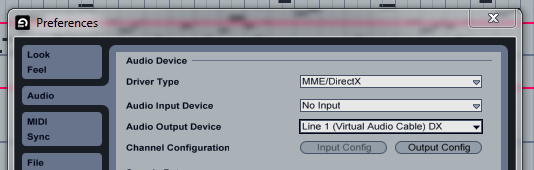
Start Audio Repeater:
- Wave in: Line 1 (Virtual Audio Cable)
- Wave out: Speakers
- Press Start
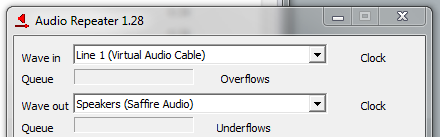
Start Skype:
- In Tools -> Options, open the Audio settings
- Set Microphone to: Line 1 (Virtual Audio Cable)
- Set Volume around 2-3, VAC seems to be rather loud otherwise
- Unselect "Automatically adjust microphone settings"
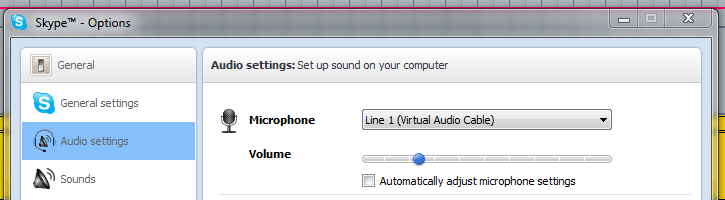
- Try a Skype test call.
- Use the 'Mute your microphone' function in Skype unless you want the audio to be broadcast.
Live's output should sound to the speakers and Skype now.
Reset to normal settings
Ableton Live normal settings: