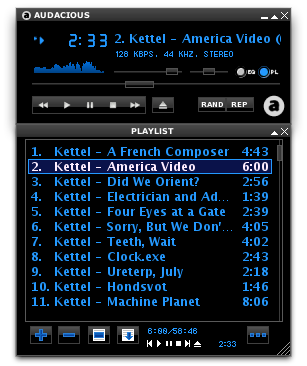iTunes: love it or hate it, you gotta admit: a lot of people hate it. It's not so much a music player as it is a way of life, keeping you in the bubble of its library. Recently I gave Ubuntu a whirl, and was impressed by the Audacious music player, evoking fond memories of Winamp back in the days. Unfortunately, the Audacious project does not produce OS X builds, but it's easy to build it yourself.
It is very refreshing to live without the Library and re-discover some forgotten, mistagged music stashed far away. So, without further ado, let's try to build Audacious on OS X.
Update: The MacPorts package repository now includes Audacious. This makes installing it even easier!
Install XQuartz
The Audacious interface requires an X server. I personally use XQuartz for this, although you might also install Xorg through MacPorts using the xorg port. But let's use XQuartz for now.
- Download and install XQuartz.
- After the XQuartz installation is finished, log out and log in again, to make XQuartz the default X server.
Install Xcode
To compile software, you need a compiler toolchain. Apple provides one as part of Xcode.
- Install Xcode from the App Store.
Open Terminal, and agree to the Xcode license:
sudo xcodebuild -licenseStill in Terminal, install the Xcode command line tools:
xcode-select --install
Install MacPorts
MacPorts is a repository of free software, with an easy packaging and installation system.
Download and install the MacPorts package for your OS X version.
If you already had MacPorts installed, update your ports to the latest version:
sudo port selfupdate && sudo port upgrade outdated
Install Audacious
From the Terminal, install Audacious:
sudo port install audacious audacious-pluginsTo get the icons working in Audacious, use this command once:
sudo -s 'gdk-pixbuf-query-loaders > /opt/local/lib/gdk-pixbuf-2.0/2.10.0/loaders.cache'Audacious uses dbus. To have dbus start automatically, use:
launchctl load -w /Library/LaunchAgents/org.freedesktop.dbus-session.plist
Ready
Now you are ready to run Audacious! Initially, XQuartz must be started manually, but if you have logged out once, XQuartz should autostart when you run Audacious.
From the Terminal:
audacious &To control your Audacious instance, you can use Audtool. For help, try:
audtool help
Don't forget to choose the Winamp classic interface (under View - Interface), and party like it's 1999!